How Long Does A Professional Photographer Keep Photos?
Introduction
Most photography is now done digitally, whether on a mobile device or a professional camera body. As a result, we store and share images digitally as well. After a session is complete and my clients have ordered their print products, the question sometimes arises: If I want to buy more images later, how much longer are they available? Do professional photographers delete client images? If so, how long after the session? What happens if I lose my digital copy of the files? How long before those images are gone forever? Not all photographers hold onto pictures for long periods of time. Hard drives aren’t cheap, and neither are advanced backup solutions. So, how long does a professional photographer keep photos from a shoot?
How Long To Keep Photos
There are three key categories of images to consider: Delivered or purchased images, proof images, and non-proof session images. Each photographer will handle these differently, but here’s how long I keep photos from each of these buckets:

Delivered & Purchased Images
These are the images my clients paid for and take home with them. They’ve received all the editing work and are considered “final.” After a client has purchased an image, I hold onto it for two years. After that, I’m recovering my hard drive space. Some photographers will hold onto these delivered images forever. So long as they are in business, you can ask them for another copy of that file. This assumes that we’ll still be using the same digital file formats in the far future as today, of course.
Proof Images
I show my clients proof images after the session so they can decide which ones they want to purchase and take home as print products. These images have received some basic editing (white balance and exposure), but that’s it. I’ve had clients return weeks or months after their initial ordering session, asking if they can purchase another image from their proofs selection. For this reason, I keep proof photos for two years after the ordering appointment.
Non-Proof Session Images AKA Leftovers
Leftover images are considered duplicates, blinks, silly faces, outtakes, lighting test shots, or anything considered a technical failure. These images are never shown to clients (except silly faces and outtakes. Those I’ll share). Instead, the photographer typically deletes them right after the session when reviewing and selecting the top images. Some photographers will hold on to them longer, though. I never delete these images until after the ordering appointment, just in case a client asks, “Did you get a photo of this pose?” I can dig through this group and see if we did snag that image and I removed it for some technical reason. This is especially common for event and wedding photography, usually asking if I got additional photos of a great-aunt Gertrude. For that reason, most wedding and event photographers will hold onto non-proof or leftover images for about six months after the event.

Professional Photographer Backup Workflow to Keep Photos
Now, saying a professional photographer keeps photos for a certain period of time after the session is one thing. But what is their strategy and workflow for accomplishing that? How do you know your photos are actually being backed up and kept safe? I can’t speak for other photographers, but here’s what I do for all my clients to keep photos backed up and safe from their sessions.
Backup Workflow Steps
- Capture Images With Two Memory Cards In Camera
- I use cameras that have two memory card slots available, and I use the setting that says, “Save the image to both cards.” This setting ensures that if one memory card fails, I still have it stored on another. I like the Navy Seals expression that “Two is One and One is None.”
- Download Memory Cards To Two External Hard Drives After The Session
- I download a memory card to two different hard drives: a long-term storage drive and a short-term storage or working drive. I don’t keep photos on my computer itself. This will slow it down and shorten its overall lifespan. Instead, I work on images stored on the short-term drive. I use drives with the fastest communication technologies to make this possible so my editing workflow stays snappy. When I’m done editing for the day, I’ll back up my short-term working drive to the long-term drive. The long-term drive ensures a strong backup option in case my short-term drive fails, and I only lose a day’s worth of editing work.
- I also keep the images on the original memory cards for the foreseeable future.
- Cull Images
- Here’s where I’ll delete or remove the non-proof images and leftovers by putting them in a Trash folder. I only want to show winning images to my clients. Once I’ve culled and sorted through which photos I want to present to my client, I’ll back up the working drive to the long-term drive.
- Ordering Appointment
- In this meeting, my clients choose which images to purchase as print products and take home. Once they’ve selected and paid for their preferred proof images, I’ll move them to a “Selects” folder.
- After the ordering appointment, my working drive gets backed up with the long-term drive.
- Edit Images
- Again, I’m using my short-term working drive to start. This is when I’ll do all the detailed editing work in Photoshop (skin retouching, hair clean-up, removing wrinkles from clothing, and other nuanced retouching). All completed edits are moved to an “Output” folder.
- Anytime I take a break from editing, I’ll back up the working drive to the long-term drive. That could mean every two hours or at the end of each business day. It all depends on how often I have to empty my bladder!
- Image Delivery
- Once the print product orders have been placed and I’ve shared the corresponding digital files for download via an online gallery, I do one more backup of my working drive to my long-term drive. Once completed, I delete the session folder from my working drive.
- For context, each session session has four subfolders.
- Capture – deleted two years after the ordering appointment
- Selects – deleted two years after the ordering appointment
- Outputs – deleted two years after the ordering appointment
- Trash – deleted after initial purchased images are delivered
- Background Backups
- In addition to the above steps, I have three more backup systems running in the background!
- The long-term storage hard drive is frequently mirrored or copied to another hard drive.
- The working drive is backed up with my normal computer backup (Time Machine on Mac)
- A cloud-based backup system routinely copies my long-term drive and computer throughout the day and holds the files for a year.
- In addition to the above steps, I have three more backup systems running in the background!
Call me paranoid, but I like to think of it as prepared. I keep photos from your session safe!

Backup Equipment to Keep Photos
- Short-Term Working Drive
- Long Term Storage Drive & Regular Computer Back Up (three of these)
- Long-Term Storage Mirroring Software – Carbon Copy Cloner
- Cloud Back-Up Software – Backblaze
- Hubs to connect all these drives and cables to my computer
Conclusion
Every photographer is different, as will be their backup strategy and how long they hold onto images. Make sure you ask how long they’ll keep photos from your session, and also make sure there is language in their service agreement reinforcing that information! Your portraits are essential, so ensure they’ll be safe for years. Either by getting them printed or adopting some backup strategies of your own!